Tips for Taming Your Inbox
Are you frightened of opening your inbox? Do you receive dozens of emails each day? Does the sight of your email buildup make you physically ill? Does your phone vibrate nonstop, taunting you with the amount of emails you’ll have to deal with later? If you answered yes to any of the above, these handy email tips are for you!
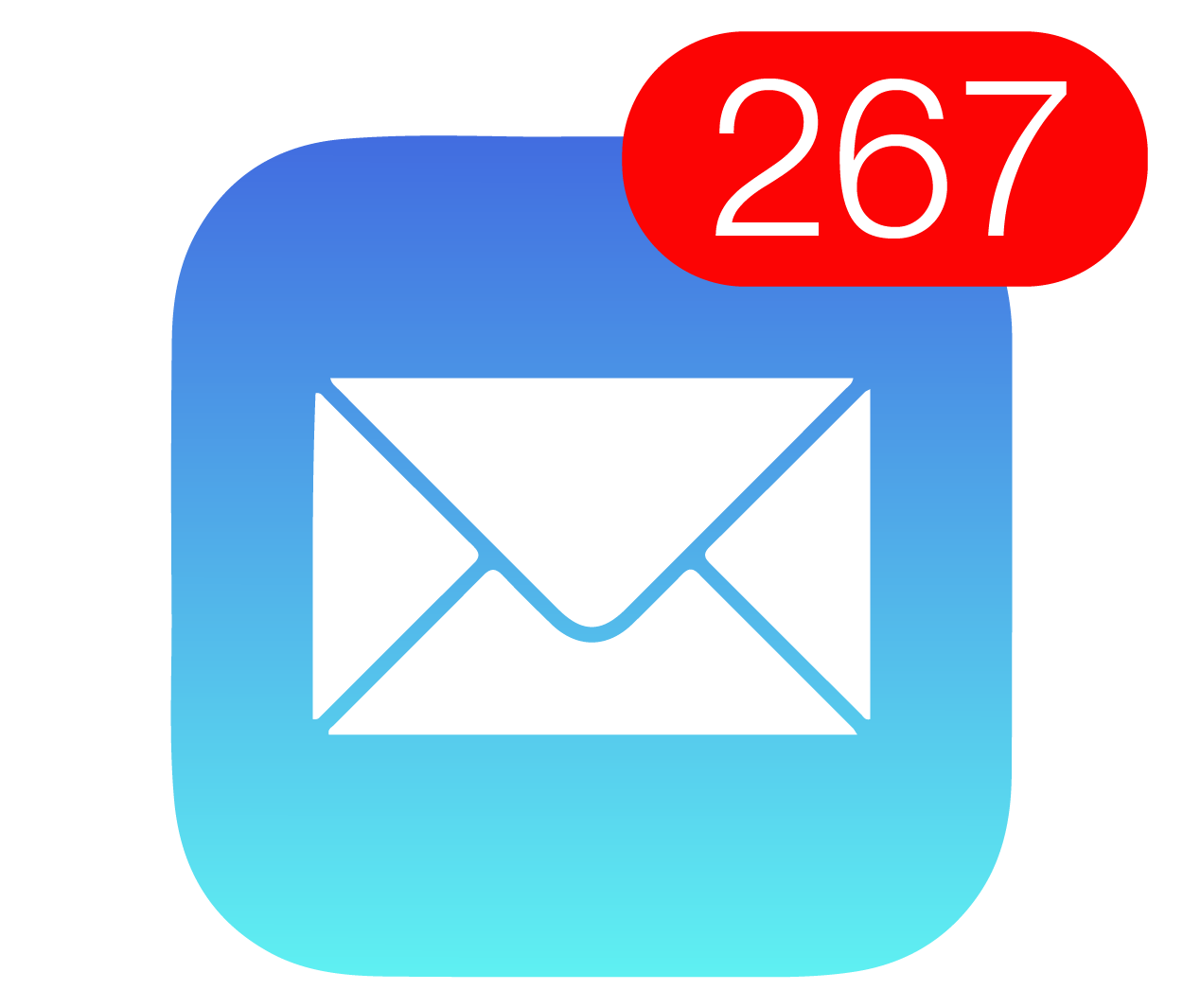
-
Deal with emails right away
I know it’s hard. Sometimes an email requires a long response (or an unpleasant one!) But the best way to beat the buildup is to deal with emails as soon as you get them. The minute you start putting off dealing with emails, your inbox starts spiraling out of control. “Dealing with” doesn’t necessarily involve a response - it could mean deleting an email you no longer need, archiving an email you might need to reference later, or forwarding an email for someone else to deal with. Just as long as you get it out of your inbox.
-
Schedule a block of time each day for email
Dealing with emails right away isn’t always feasible (especially if you receive tons of emails). If you whipped out your laptop or phone the second you received an email, you wouldn’t get anything else done. Instead, set aside a block (or two) of time each day for dealing with the emails you have accumulated since your last email session. This way, you’ll still tackle your inbox without having it take over your life. This is also a great way to boost your productivity - you’ll have uninterrupted blocks of time between email sessions to get things done.
-
Filter incoming emails
Gmail’s filters are a great way to help process incoming emails (and retroactively organize old ones!) If you go to your Gmail settings under the Filters tab, you can automatically select emails based on subject, sender, whether they contain certain words, whether they include an attachment, etc. Then you can perform a number of actions on these emails - star, archive, delete, apply a label - and more! These actions will occur automatically anytime an incoming email matches the criteria so you’re one step closer to tackling your out-of-control inbox.


-
Archive
There are always emails you can’t bring yourself to delete. Maybe an email contains an important attachment or the address of an upcoming meeting. Or maybe you just want to save a certain correspondence for your records. Whatever the case, these emails are cluttering your inbox. This is a great time to use the archive feature. Archiving an email removes it from your primary inbox (so you’re one step closer to achieving the elusive Inbox Zero) but doesn’t delete it. You can still access the email easily enough when you need it, but it won’t clutter your inbox in the meantime. If your email service doesn’t have an archive feature, folders are another option to cut down the clutter.
-
Bonus: Gmail’s Send and Archive feature

As an added bonus for Gmail users, you can enable the Send and Archive button for outgoing emails. Whenever you respond to a message in a thread, you’ll have the option to Send and Archive (as well as just Send). This will send your reply and archive the thread, getting it out of your inbox. The thread will reappear in your inbox only when the recipient writes back to you. The Send and Archive feature can be enabled in your Gmail settings in the General tab.
-
Get a firm answer
This is a tip I learned from my mom (when I would always ask her for help with important emails!) Instead of responding with “I’d love to set up a meeting with you sometime,” write “I’d love to meet with you sometime this week. I’m free Wednesday afternoon and Thursday morning.” This is great for two reasons. First of all, it greatly cuts down on correspondence. The recipient will either agree to your date or propose another. Second, it helps get a date on the calendar. You are much more likely to get a meeting with someone ASAP if you suggest a date and time than if you vaguely say you’d like to meet and leave it open ended.
-
Gmail’s undo send feature

This one’s a personal favorite of mine. You just finished an important email (to a boss, prospective employer, or investor). You click send - and then you see it! A glaring typo smack in the middle of the email. Wish you could unsend the email? With the undo send feature, now you can! Simply go to your Gmail settings, navigate to the Labs tab, and enable the Undo Send feature (don’t forget to click Save Changes at the bottom of the page!) Now, every time you click the send button, your email won’t actually send for a few seconds. The option to “Undo” will appear at the top of your window. If you go to the General tab in your Gmail settings, you can set the amount of time you are able to undo send (10 seconds works for me!)
-
Relax!
A lot of people struggle with this one (including me!) When you write an important email, it’s easy to hesitate when it’s time to press send. You reread it again and again, and maybe even leave it in your drafts folder overnight while you think it over. In the meantime, the email is cluttering your inbox. Don’t overthink it! Proofreading and editing are obviously a must, but obsessing too much over an email costs you time. The recipient won’t examine the email as carefully as you will.